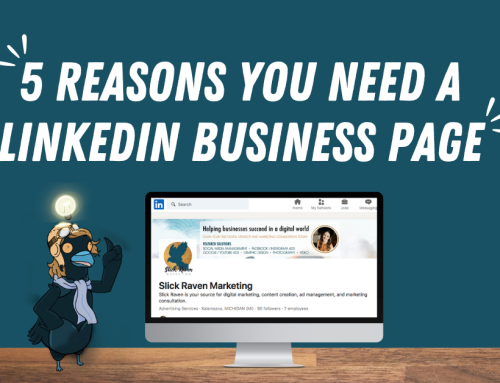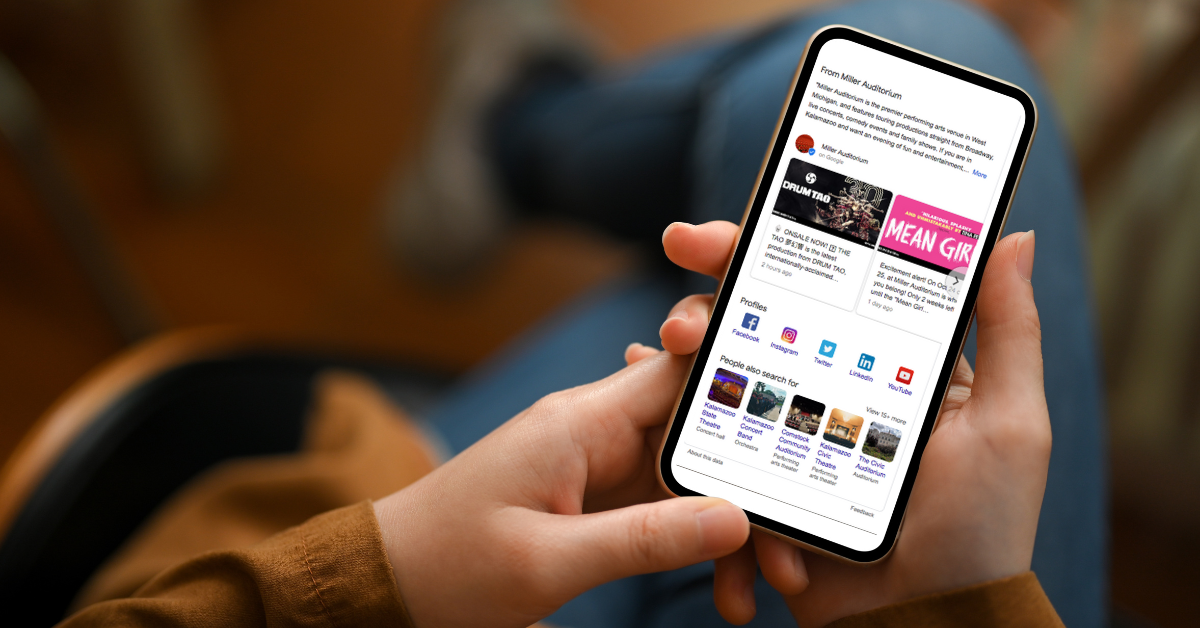
As of August 2023, you can now add a button and link to your Facebook, Instagram, LinkedIn, and other social media platforms on your Google Business Profile! Previously known as Google My Business, we’ll help you maneuver your Google Business page and show you why and how to update it for better reach and traffic.
Why you should update your social media platforms on Google Business Profile:
- SHARE MORE CONTENT – Google added the option to link to your business’ social profiles; now, let’s get to pushing them to the good stuff. Linking to your social sites is great for driving traffic to additional content not found on your Google Business Profile. This is also great for businesses or brands that house most of their video content on socials.
- ADD MORE FOLLOWERS – If people searching on Google are actively browsing your Google Business Profile, they are likely to convert over to your socials. If viewers find value-adding content on your socials, you are also going to end up with new followers!
- STAY UP TO DATE – Some of you need to tidy up your business accounts! In the past, Google pre-filled some of these links by pulling data from Google Search. For some profiles, they pulled incorrect accounts: like a personal LinkedIn or platforms you haven’t updated in 5 years. However, you really didn’t have a way of changing that until now.
- HACK THE ALGORITHM – Updating your social links on your Google Business Profile gives it a boost in the algorithm. According to Elfsight, “This will increase the chances of your business appearing in relevant local search results on Google, boosting your visibility and attracting more potential customers.” So, what are we waiting for, let’s get those socials updated!
How to update your social media platforms by editing your account:
- Make sure you’re logged into your business Gmail account.
- Next, Google your business name.
- Click “Edit Profile.”
- Under NEW “Social Profiles”click on the editing icon (it looks like a pencil).
- Update each of the social profile links with the correct links (not handles). If you aren’t active on a social platform, don’t put in a link!
- Finally, hit save.
- Wait 10-30 minutes before you refresh, and you’ll be able to see your updated social suite of icons under your Google Business Profile!
- Be sure to click on each one to make sure they are working and going to the correct places, and you’re done!
Still lost?
We can help! Let’s review your social media platforms and Google Business Profile and see if we can make a few suggestions. Reach out to us today!